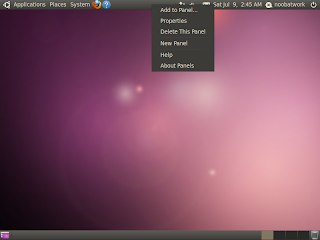You are now a proud linuxer!!
If you haven't installed it yet refer to this post.
Now that you have installed ubuntu you'll be glad to know that you are ready
to get started....
Unlike Microsoft Windows or Mac OS X ubuntu includes everything
that you need to do your day to day tasks.You can connect to the internet,chat
with an internet client,send and receive mails,write documents,play games etc.You can also install additional software if you wish but let's first get to
know our system.
Ubuntu has a very friendly user interface.The default desktop(interface) in ubuntu is GNOME.You can optionally install other distributions like KDE,Xface etc. later if you want a change.But GNOME will be more than enough for you if you do not want to experiment.
So let's begin with login screen.
Login screen has a very simple layout.A dialog to enter your username and password to log into your account.A bottom bar is there to help you change your language,your keyboard layout and your desktop and some tools for differently abled people after you select a user account.
The default desktops that you get are:
1.GNOME (default):Loads your GNOME desktop with all applications.
2.Failsafe GNOME:Loads basic GNOME desktop with basic applications.
3.xterm:Loads a command line interface.
After you log into your account you are presented with a top and a bottom panels with an empty desktop.
The top bar/panel is where you load your applications and see current activity of system.
The bottom bar is the taskbar just like Windows all open applications are shown here.This also contains workspace and a trash(just like Recycle bin in Windows)
Now the top bar has items like Applications,Places,System and other icons.
Applications is just like the start button of Windows you can find everything here from music,movie players to browsers and office suite.
Places is the menu from where you can access all drives/folder on your
system.You can also connect to a server or see your recent documents.
System is just like the control panel in Windows you can change your system
settings here.
It also contains a notification area on the right from where you can connect to the internet,configure your bluetooth,sound,chat and mail,date & time preferences.
The rightmost button can be used to turn off,restart,log out,suspend(like stand-by) and switch from your current session.
The empty area is where you can create folders and documents.The drives and removable devices also appear on the desktop when they are mounted(loaded) or connected to your system.
You can also add other items to your panel by right clicking on the empty space in the panel and selecting Add to panel... and you can change the orientation of the panel by clicking properties and then changing the orientation.
That's all for this post....your feedback and comments/suggestions are welcome..
If you liked this post please show your appreciation by liking/sharing with
your friends....